10 great reasons to download the newest version of the Ooma Office mobile app
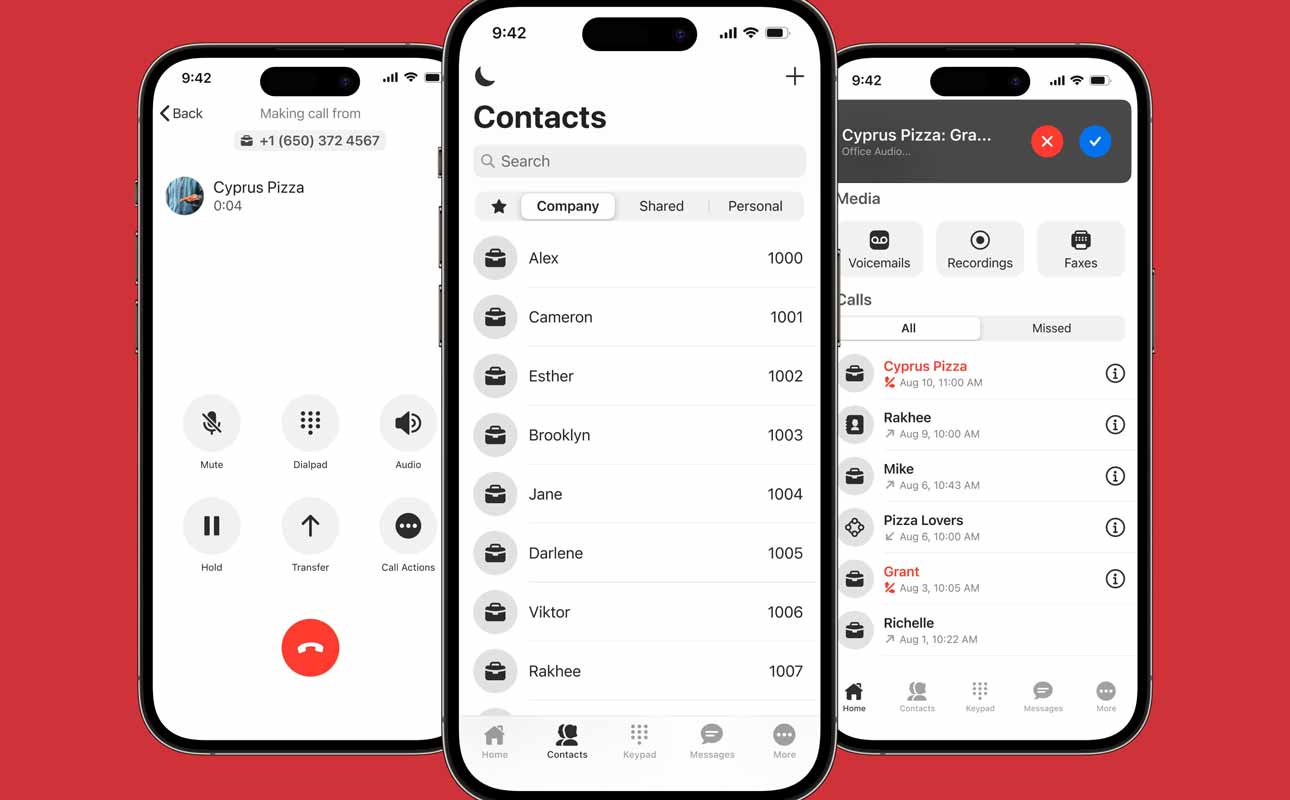
It’s been a busy nine months since we last shared what’s new with the Ooma Office mobile app. We’ve added new capabilities, simplified the user experience, improved screen layouts, and more. Let’s dive into the 10 new features that I think you’ll find the most useful—after all, many were suggested by users like you—when you upgrade to the new version 6.4 for either iOS or Android.
1. View popular features on the new home tab
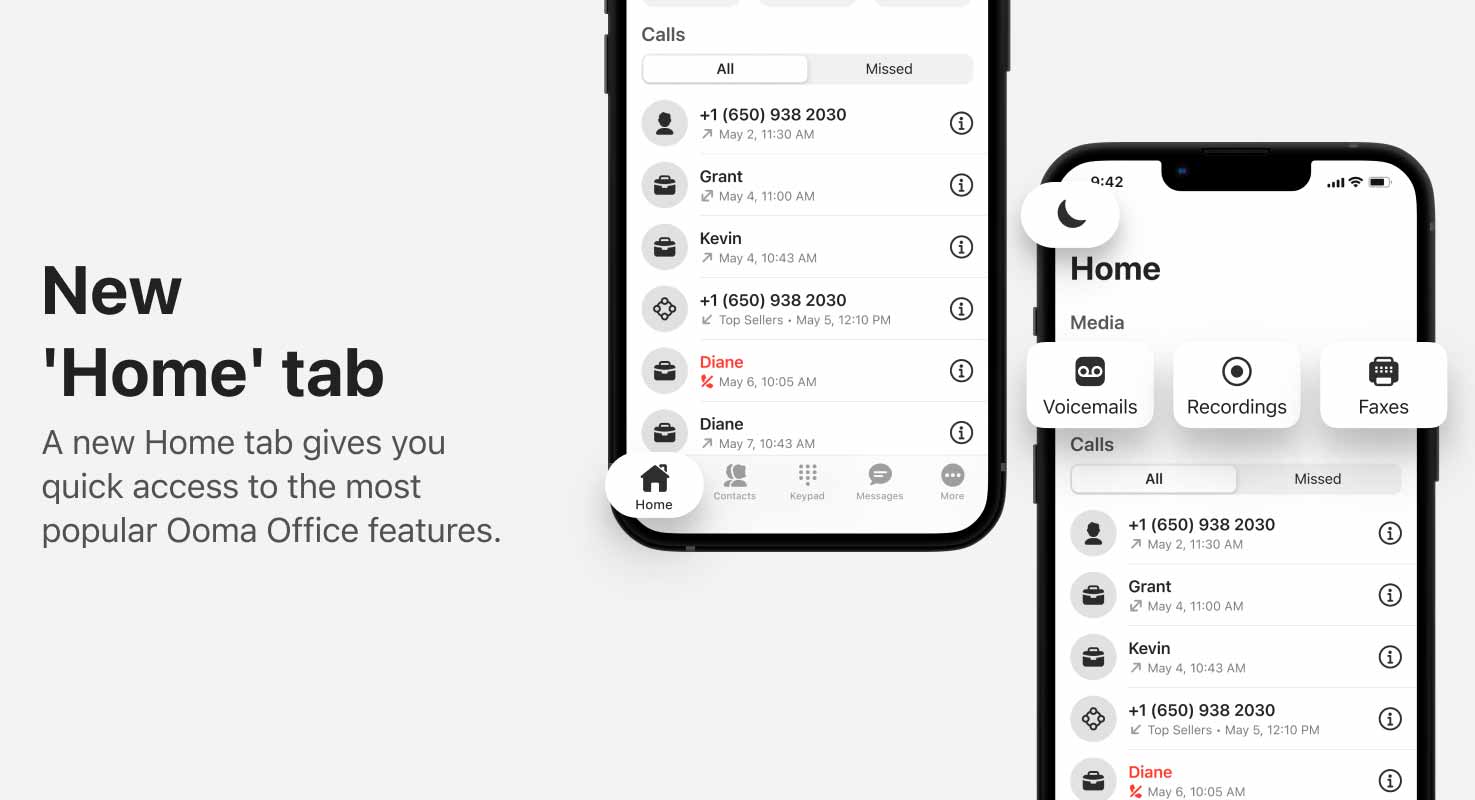
A new home tab gives you quick access to the most popular Ooma Office features. Let’s start at the top with the crescent moon icon you can tap when you don’t want to be disturbed. Next is a card for your voicemail messages. And if you have any call recordings or faxes, you’ll see cards for them here, too.
After that is the largest section—your recent call log. You can toggle and see all calls or just the ones you missed. And at the bottom is your regular navigation bar where you can access your home screen, contacts, keypad, messages and more.
2. Separate business from personal calls

It’s now a whole lot easier to assign different ringtones to your business and personal calls. So easy that new Ooma Office customers can quickly determine how their very first incoming Ooma Office call will sound from the start. And you have a much larger variety of ringtones to pick from.
You can also assign different ringtones to Ooma Office notifications for new voicemails, text messages and incoming faxes. That way you’ll be able to hear exactly when that fax you’ve been waiting for has arrived.
3. Send and receive faxes

You don’t have to watch an actual fax machine slowly push out pages to receive a fax thanks to the Ooma Office mobile app. But even greater is the ability to create a cover letter and send a fax to up to 10 recipients. Just select a contact, attach a document or photo from your smartphone, write your cover letter in the text box and hit the SEND button.
4. Add to blocklist

We’ve all had those pesky phone calls that waste our time. To make sure they don’t ring you again, add them to your blocklist. Tap on the phone call listing to open up a screen where you have the option to add them to your blocklist. They can still leave a voicemail, but most spammers won’t take the time to do that.
This feature is still in the testing phase, so if you’re interested in trying it out, send an email to mobile-feedback@ooma.com and let us know you want to be able to add contacts to a blocklist.
5. Share voicemail boxes

You can create shared voicemail boxes and include any coworker or company extension, such as a ring group. Those assigned to the shared voicemail box have full permission to handle the voicemails as they wish.
Use this feature to split your workload or keep your team in the know. It can also be a great tool to keep work moving along when a teammate takes an extended vacation or leave of absence.
6. Pin a thread

Text messages are a quick and efficient way to communicate with your clients. But during busy times, it can be challenging to determine which texts need immediate action and which can wait.
That’s where pinning message threads from your VIP clients comes in handy.
Usually, your most recent text message appears at the top of your screen. But when you pin an important message thread, it will always appear at the top of your list. You can use it as an easy way to see conversations with your best customers or texts from your boss. You can also use it as a temporary reminder for tasks that need to be followed up on when you have more information. When you complete the task, unpin it.
7. Turn any phone contact into a favorite

In Ooma Office you have four phone contact lists:
• Favorites (the star icon): your very important people—anyone you frequently communicate with
• Company: your work colleagues and any Ooma Office Virtual Receptionist, conference line or ring group
• Shared: all the contacts you and your work colleagues can access
• Personal: the phone book contacts that appear in your iPhone or Android phone list
Now you can make a contact a favorite by tapping on that contact. You’ll see a favorite option. Tap on the star and it will fill in to indicate it is now a favorite.
8. Add numbers to shared contacts

In the past, only account administrators could add contacts to the Shared contact list through the Ooma Office management portal. Today any user authorized by the account administrator can add contacts to the shared contact list directly in the Ooma Office mobile app. Highlight a contact from your Favorites, Company, or Personal list and tap on the plus sign at the top of the screen. Then select Add to Shared Contacts.
9. Restore deleted voicemail messages

Go to your deleted voicemails and you’ll see a 90-day history. There, you’ll be able to recover any that were deleted by mistake and move them to your inbox. You can also listen to any you’re unsure about and decide to keep or delete forever.
10. Perform bulk actions on voicemail

Instead of having to delete your voicemail message one by one, go to your voicemail screen and tap on the pencil, which turns into a bulk editing tool. You’ll be able to check every voicemail you want to delete or mark as read.
Download Ooma Office mobile app version 6.4
Are you excited about using these new features? Enjoy our latest improvements and more when you update or download the Ooma Office mobile app today.
What’s coming next?
Want to vote on which features we should add to Ooma Office? Open the More tab in the bottom navigation bar and tap on Vote On Next Features. If you have ideas for other improvements, we’d love to hear them. Send an email to: mobile-feedback@ooma.com

Learn more about how Ooma Office can help your business.
Thank you!
An Ooma Office Sales Representative will be in touch shortly.
866-573-0707


Learn more about how Ooma Office can help your business.
Just call 877-621-0515 or click this to CHAT. Or, fill out this form and someone will reach out to you shortly.



