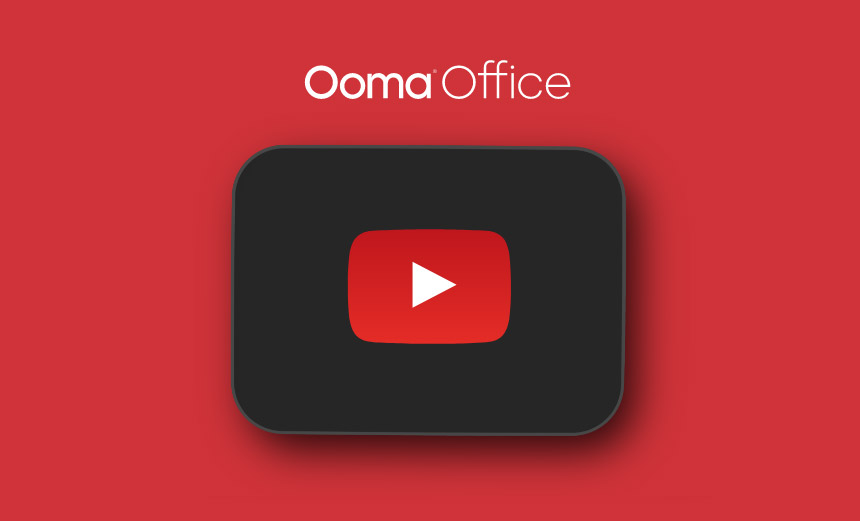Voicemail options with Ooma Office
Ooma Office offers some of the most advanced voicemail options for businesses. Every Ooma Office user extension comes with a private voicemail, and voicemail is automatically set up every time a user’s extension is created by an administrator.
GET STARTED
Flexibility with Ooma Office voicemail
Every user’s business phone needs are different. Fortunately, Ooma users can enjoy a high degree of flexibility when it comes to voicemail. Ooma Office users can access their voicemail in a variety of ways.
Voicemail can be sent directly to your email for easy, on-the-go listening with an attached audio file. You can also easily mark voicemails as read and, with Office Pro, you can get easy-to-read voicemail transcriptions to save you time.
All voicemail settings are managed via Ooma Office Manager. Although administrators are responsible for enabling and disabling user accounts, they cannot listen to a user’s voicemail messages – users have direct control over their settings and the way they use their voicemail accounts.
Setting up your voicemail with Ooma Office
You can also opt for an automated computerized greeting with your recorded name. Your setup will vary depending on the type of device you are using.
Whether you have an Ooma Office analog phone, or an IP phone from Cisco or Yealink, setting up your voicemail is easy. Check out our setup FAQ to learn more about how to set up voicemail with your device.
Listening to your Ooma Office voicemail
Ooma Office offers several ways to listen to your voicemail messages, depending on the type of phone or service you are using.
Whether you’re easily checking via your email or using the Virtual Receptionist, you can access your voicemail on your own terms.
Checking that voicemail is as easy as it is varied. Take a look at our voicemail listening FAQ to learn how to access voicemail on each device and service.
To learn how to manage your voicemail settings on these various devices and through the End User Portal, follow our FAQS.